- London | South East | South West | Wales | Midlands | Manchester | North West
- 0330 043 0140
- info@alphalogics.co.uk


Xbar is one of the most powerful CRM integrations with Outlook on the market right now. It gives you an interactive view into your CRM system from within Outlook. Advancements in technology and sophisticated integrations with integral business software has continued to make our lives easier, automating many of our daily administrative duties, and people now have great expectations for what comes next.
Xbar does not fail to meet that expectation as this integration empowers you to review and amend all of the important information in your CRM about an Account, Contact or Lead very quickly. Imagine being informed about any issues and historic conversations and being proactive about outstanding Opportunities in every single conversation you have! Can you tell I’m a bit of a fan? Did I mention that you can do all of this from within Outlook without having to log in to Infor CRM?
I’m going to take you through the key elements of this Infor Outlook CRM integration so you can share my enthusiasm about an email integration that is robust, feature rich, makes your life easier and, perhaps most importantly, makes you seem very knowledgeable when speaking with customers and prospects 😉
When you open an email, Xbar will detect whether or not the Contact exists in Infor CRM.
If the contact exists, you can immediately see how important the Contact is to you via the icons underneath. If the icons are highlighted, it will show you the following.
Clicking the icons give you a list of everything in each category as a view of the history. You can also drill down into the detail stored in Infor CRM and update it as necessary – FROM WITHIN OUTLOOK.
A neat one for salespeople and Account Managers is the Dashboard which gives a summary of the opportunities open for the Contact at the present moment.
By clicking the Quadrant icon, you can see all of the tasks that can be completed from within Outlook:
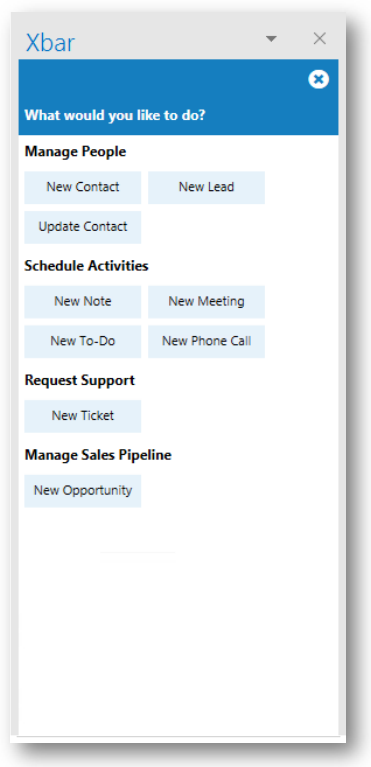
For me, I’d say the top features of this Outlook CRM integration (Xbar) that save valuable time are:
As a business, you are likely to be already using Microsoft Outlook in your offices so it makes sense to consider a CRM which is embedded within MS Outlook. With this Outlook CRM integration, you don’t need to consider synchronisation issues or managing multiple systems as every contact you make, every Activity you schedule and every noteworthy Task that’s outstanding is accessible from within Outlook.
If you would like to learn how simple it is to perform everyday tasks from within the Outlook CRM integration, please contact us for help, advice or a FREE Demo of Infor CRM’s Xbar. One of our product specialists will be pleased to assist you.
AlphaLogix has a skilled, in-house team that has developed a range of add-ons to enhance and add value to Sage 50, Sage 200, Act!, Infor CRM, Sage CRM and other solutions available in the market. To see how our suite can boost the capability of your CRM or Accounts package, click here.
AlphaLogix has a highly skilled and experienced team of Sage, Act! and Infor CRM: product specialists, developers and IT and support technicians. We invest heavily in staff training and have a proven track record of delivering successful projects from initial consultation right through to implementation, development, training and on-going support. We have offices in Chepstow, London and Hampshire, with clients throughout the UK across all market sectors.
Email: info@AlphaLogix.co.uk
Tel: 0845 259 3141

Laura Howe | Project Manager
t: 0330 043 0140
e: info@alphalogics.co.uk
Ground Floor 117, Windmill Road. Sunbury-on-Thames, Middlesex. TW16 7EF
Petersham House, Clarendon Road, Southsea. PO5 2JS
1-2 Ashweir Court, Abbey Mill, Tintern, Chepstow. NP16 6SE